It can happen that during onboarding of the system your Fox ESS inverteri is not found. See below the steps you can take to fix this issue.
- Before starting below procedure, make sure the RS485 cable is connected correctly between the gateway & inverter. See Quick guide here for more information.
If the cable is connected correctly, follow below procedure.
---------------------------------------------------------------------------------------------------------
Check the Fox ESS inverter type and its current firmware verion. If the firmware version is lower then the specified version for your inverter type, proceed with the firmware upgrade procedure for your inverter type.
- Fox ESS SG2 series must have a firmware version 1.24/0.14/A32 or higher
- Fox ESS TG3 series must have a firmware version 1.19/1.00/1.14 or higher
If the firmware version correct as specified above for your inverter type and you are experiencing issues, please contact our customer service.
---------------------------------------------------------------------------------------------------------
Fox ESS SG2 & TG3 series firmware upgrade procedure
- Preparation
- Please ensure the inverter is steadily powered on. Inverter must remain powered through whole procedure of upgrading.
- Prepare a PC and make sure the size of USB-stick is under 32G, and the format is fat 16 or fat 32.
- Note! Please DO NOT apply USB3.0 on inverter USB port, the inverter USB port only support for USB2.0.
- Upgrading steps
- Step 1: Please contact the Fox ESS service support to get the update files, and extract it into your USB-stick as follows:
- Master: “Update\Master\xxx_Master_Vx.xx.hex”
- Slave: “Update\Slave\xxx_Slave_Vx.xx.hex”
- Manager: “Update\Manager\xxx_manager_Vx.xx. hex”
- AFCI: “Update\AFCI\xxx_AFCI_Vx.xx. hex”
- Note: Vx.xx is version number.
- Warning: Make sure the directory structure is strictly in accordance with above! Do not modify the program file name, or it may cause the inverter to cease working.
- Step 2: Unplug the monitoring device from the "WiFi/GPRS/4G/USB" port and insert USB-stick into the "WiFi/GPRS/4G/USB" port at the bottom of the inverter.
- Step 3: Wait for few minutes until the upgrade is finished. The LCD will go back to the first page and show “Unplug u-disk”. Pull out the USB-stick and check if the firmware version is the correct one. Please remember to insert the monitoring device.
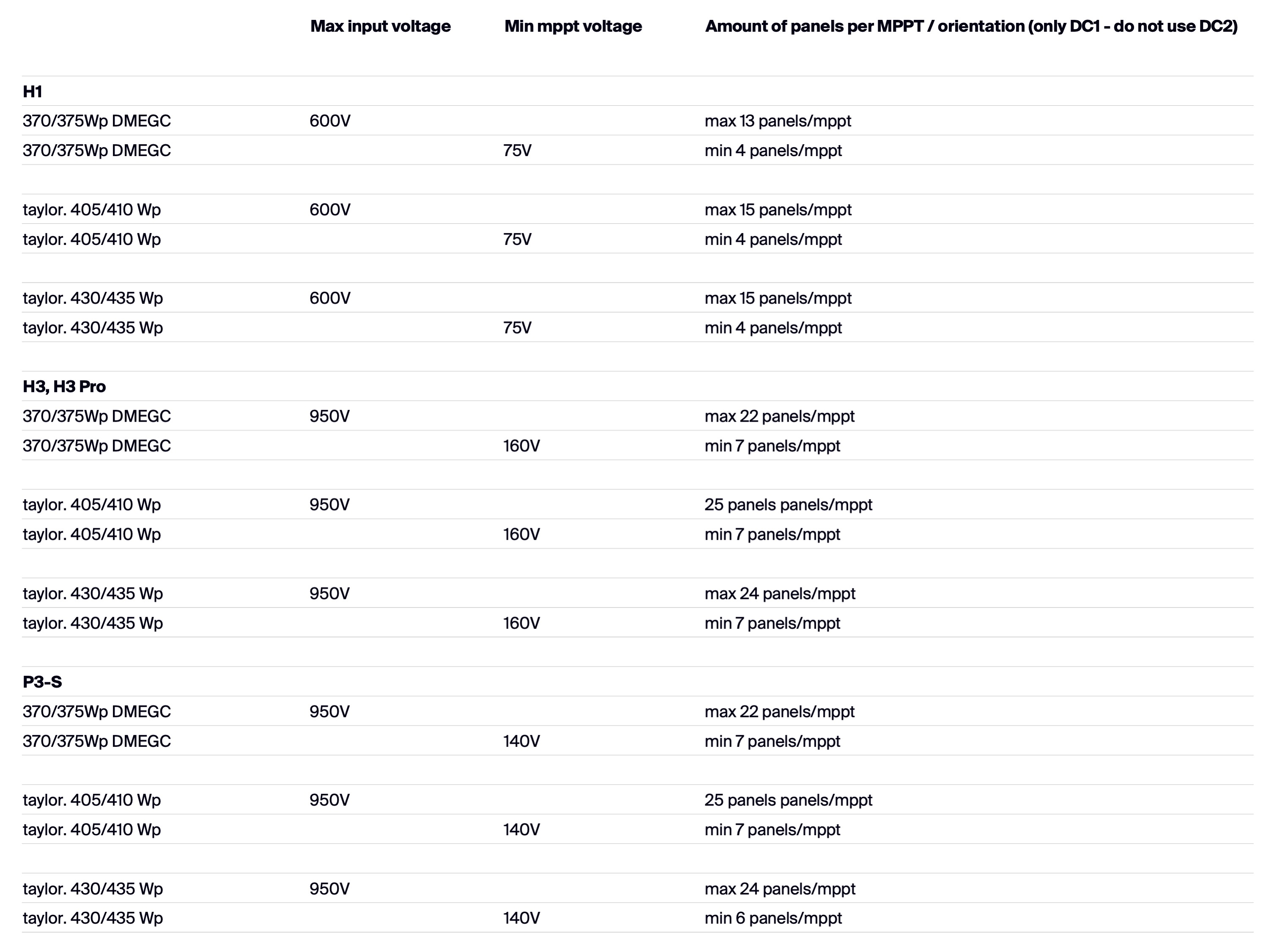
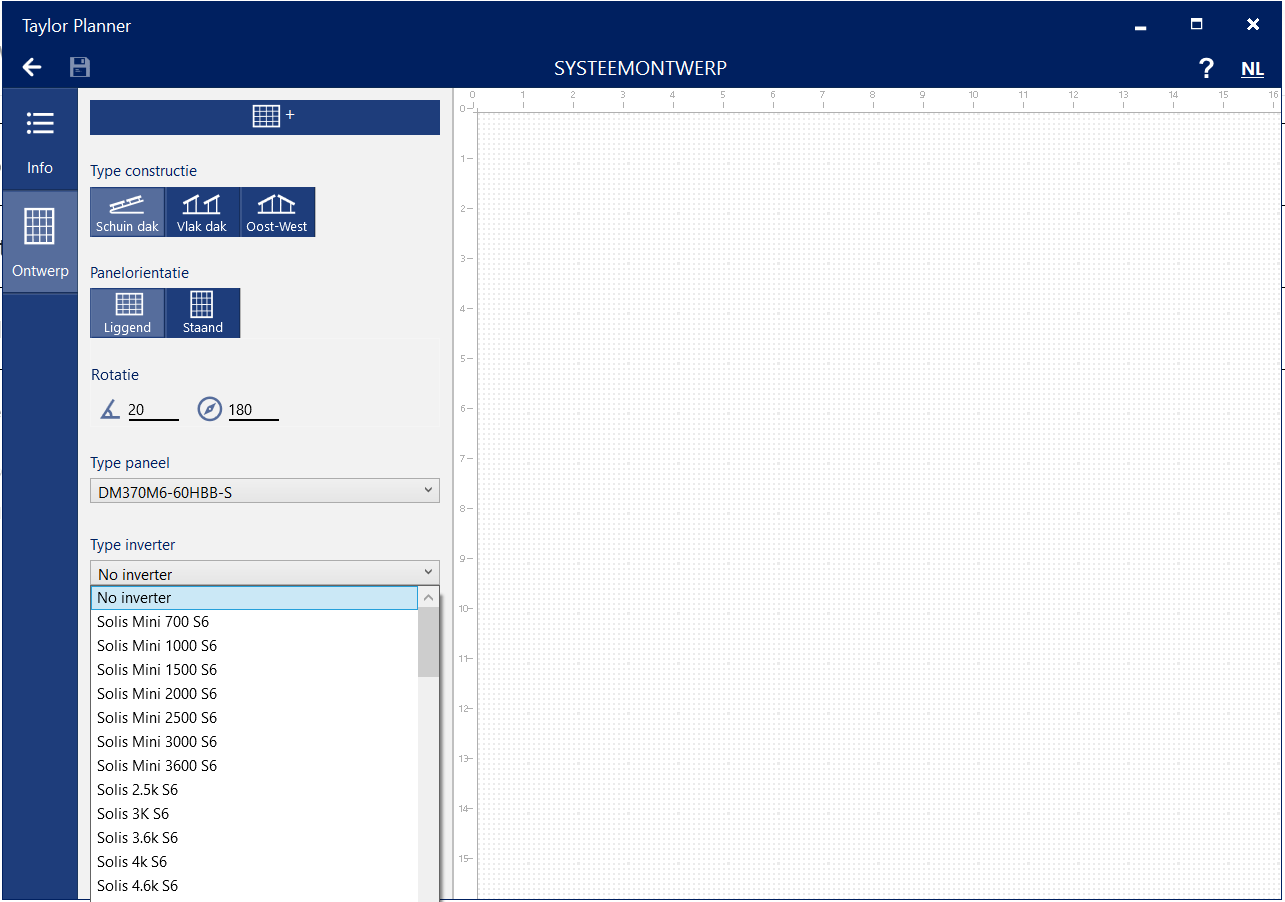
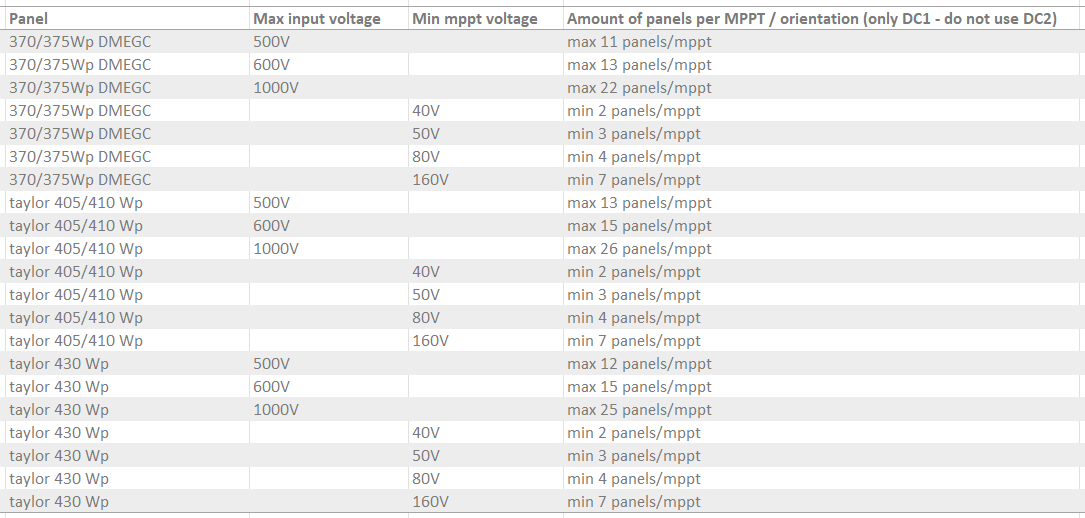
.avif)